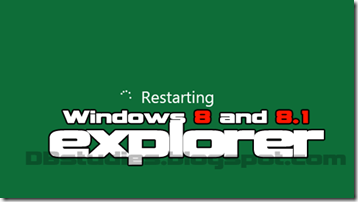 Last night i found an interesting new feature in Windows 8. Windows 8 Task Manager comes with a built-in option to direct restart Explorer.
Last night i found an interesting new feature in Windows 8. Windows 8 Task Manager comes with a built-in option to direct restart Explorer.
In previous Windows versions including Windows Vista and 7, we need to first end task of Explorer process using Task Manager and then restart it using the Run command and then type Explorer.exe.
Its really a welcome and wise move from Microsoft that saved my day.To get this feature, simply follow these simple steps:
1. Open Task Manager by right-click on Taskbar and select Start Task Manager or by using keyboard shortcut "Ctrl+Shift+Esc".

2. Click on More Details button and go to "Processes" tab.
3. Now look for "Windows Explorer" process. As soon as you click on it, you'll get a new button "Restart" at the bottom-right corner of the window.

or
3. You can also right-click on the process and select "Restart" option.
If you LIKE this post “Please comment below”, wewould love to hear your Recommendations.And don’t forget to subscribe our free articles wewill send all our future posts straight to your E-mailinbox.

0 Comments:
Post a Comment